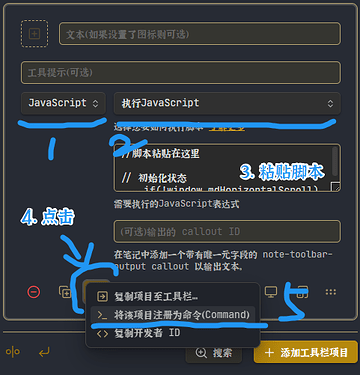功能:在编辑列表时插入软换行; 支持制表符或空格缩进。
效果:
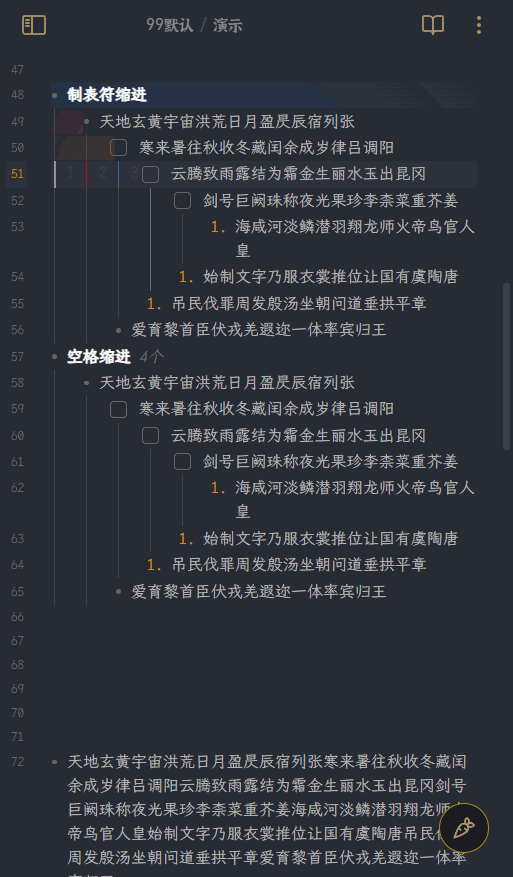
使用方法
方法1: templater插件
- 启用templater插件
- 添加一个新模板,使用时插入模板。
<%*
// 插入下面的 [[#脚本]]
%>
方法2: 使用note toolbar
- 启用note toolbar插件
- 添加任意工具栏项目
- 复制下面的
脚本,然后在note toolbar中注册命令 - 可以在移动端工具栏添加这个命令。或者直接在note toolbar工具栏中点击使用
脚本
// 设置:如果是使用空格缩进的,可以设置换行之后追加多少个空格(仅列表后第一行)
const SPACE_INDENT = 2;
// 通过Note Toolbar执行:智能列表缩进软换行
const editor = app.workspace.activeEditor?.editor;
if (editor) {
// 获取当前光标位置和当前行文本
const cursor = editor.getCursor();
const line = editor.getLine(cursor.line);
// 提取前导空白字符和剩余内容
const leadingWhitespace = line.match(/^\s*/)[0];
const contentAfterWhitespace = line.substring(leadingWhitespace.length);
// 检查是否是Markdown列表项
const isList = /^(\+ |- |\* |\d+\. )/.test(contentAfterWhitespace);
// 判断是否需要添加额外缩进
let extraIndent = "";
if (isList) {
if (leadingWhitespace.includes('\t')) {
// 如果包含制表符,添加一个制表符作为额外缩进
extraIndent = '\t';
} else {
// 如果只有空格,添加指定数量的空格作为额外缩进
extraIndent = ' '.repeat(SPACE_INDENT);
}
}
// 插入换行、原有缩进和可能的额外缩进
editor.replaceSelection("\n" + leadingWhitespace + extraIndent);
} else {
new Notice('Note Toolbar Script: 无法获取编辑器对象');
}