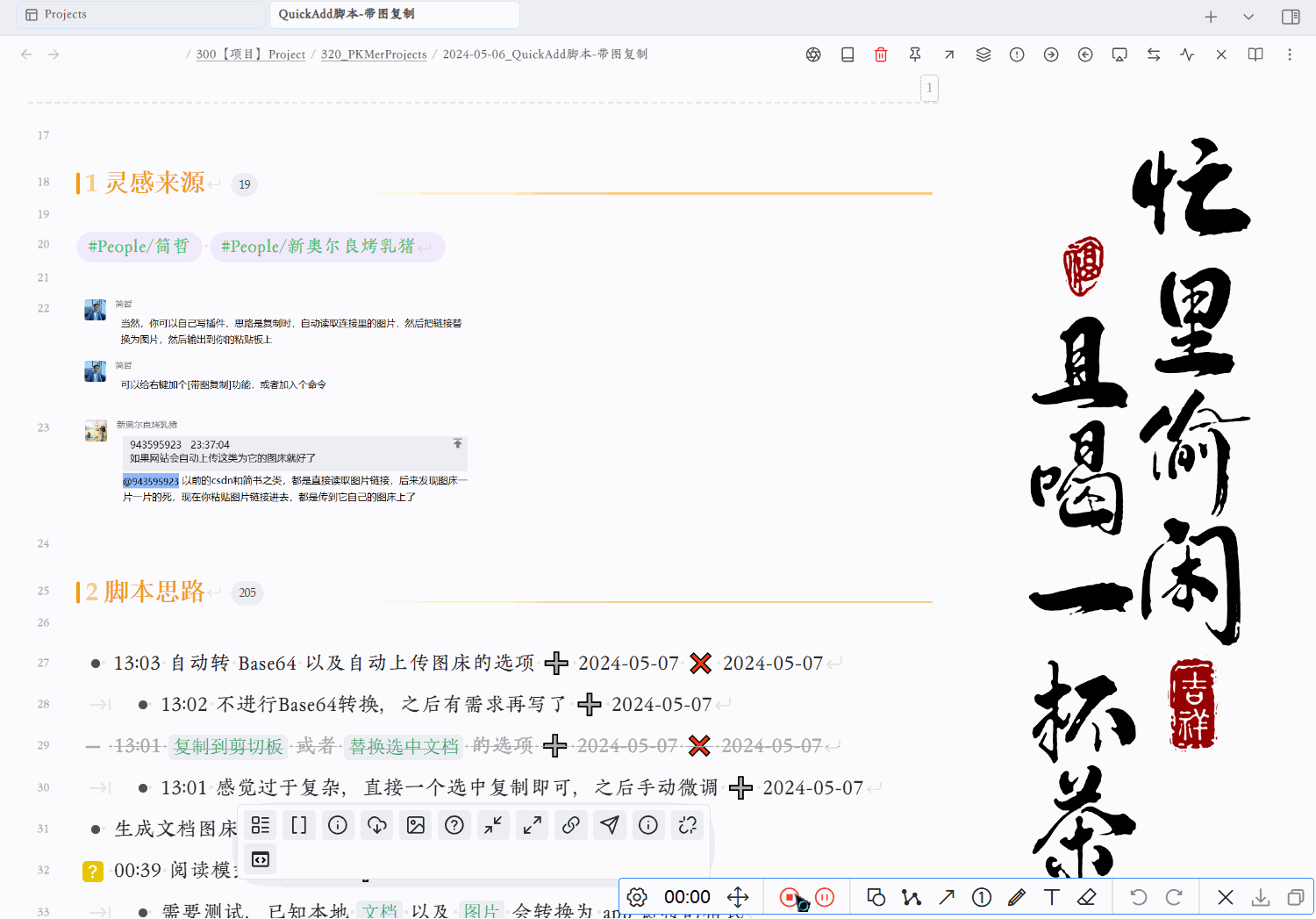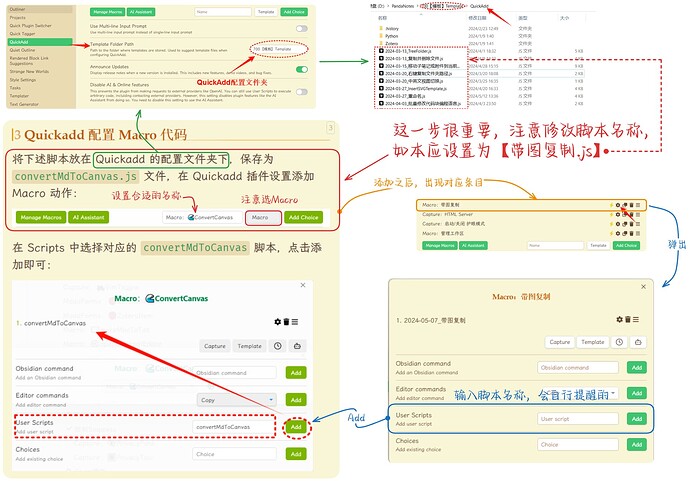熊猫别熬夜
(噗~)
1
需求分析
有时候我们想要分享自己的笔记到网络上。但 Obsidian 笔记本身存在 WIKI 链接语法以及图片保存在本地,不太方便转换。希望有一种方法可以将包含本地图片的 Markdown 文章一键转换为在知乎、CSDN 等网站上能够正确显示图片的形式,以便分享更加便捷,内容展示更完整。
实现方法
最好的办法就是将图片上传到图床,但又不想改变笔记原来的结构,只想把图片保留到本地,因此该脚本的作用就是自动检测复制文本中存在的本地图片链接,将图片上传到图床替换为在线 Markdown 图片格式。
- 检测本地图片链接
- 图片上传至图床
- PS: 上传的是PicGo的接口,图床设置请自行了解
- 替换 Markdown 文章中图片链接
- 发送到剪切板并提示
PS: 本方法灵感来源于 Ob 群友新奥尔良烤乳猪和简哲之间的讨论。
实现效果
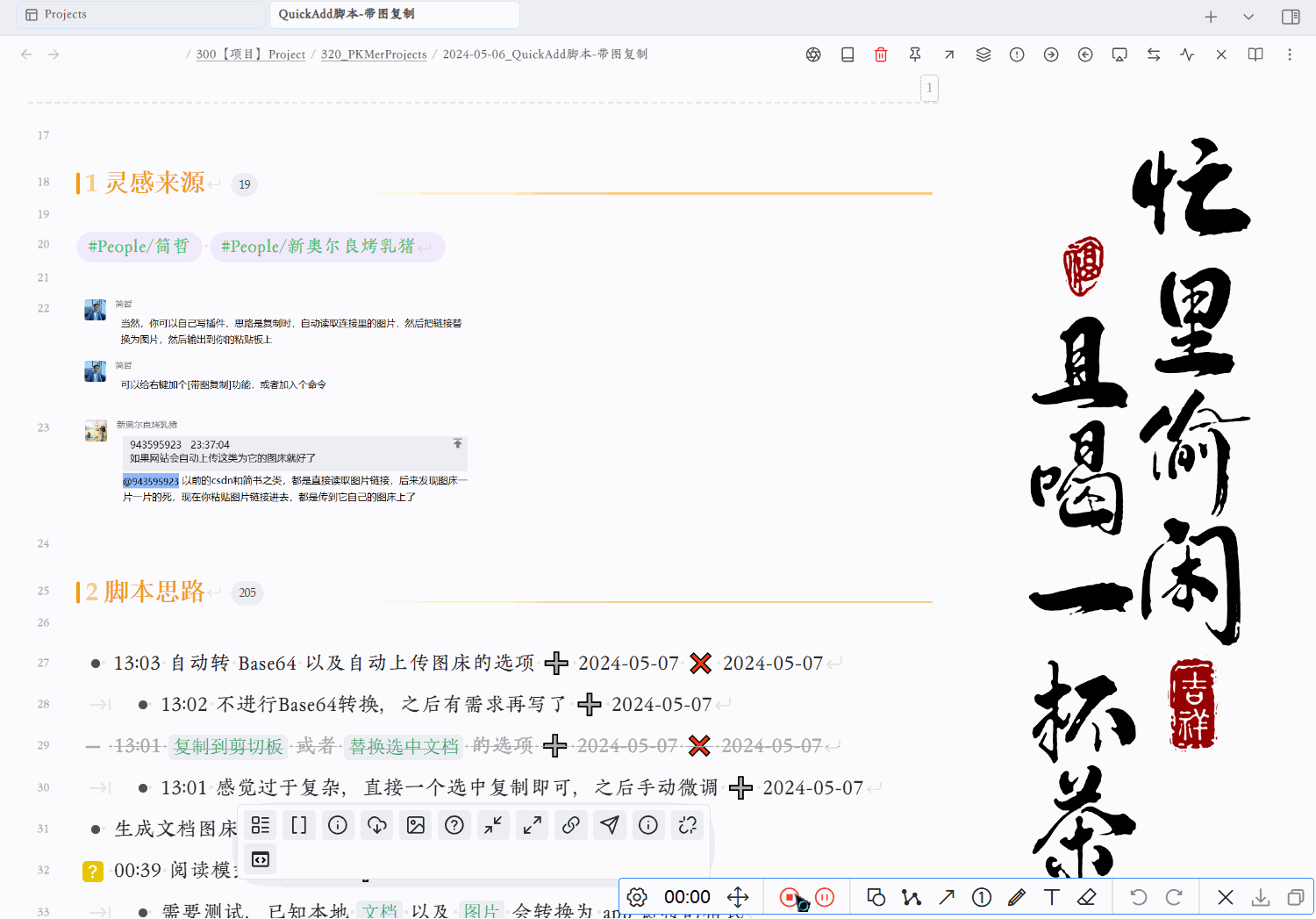
QuickAdd Macro脚本源码
const path = require('path');
const quickAddApi = app.plugins.plugins.quickadd.api;
const { editor, file, containerEl } = app.workspace.activeEditor;
const url = "http://127.0.0.1:36677/upload";
module.exports = async () => {
const files = app.vault.getFiles();
let selection = "";
let content = "";
selection = editor.getSelection();
console.log(selection);
for (let line of selection.split("\n")) {
let embed = "";
if (line) {
embed = matchSelectionEmbed(line);
}
console.log(embed);
if (embed && /\.(png|jpg|jpeg|gif|bmp)$/.test(embed)) {
let wikiPath = getFilePath(files, embed); // 匹配Wiki链接
// 获取绝对路径
const imgPath = app.vault.adapter.getFullPath(wikiPath);
console.log(imgPath);
const data = await uploadFiles([imgPath], url);
if (data.success) {
const imgWiki = `[[${embed}]]`;
const imgLink = `[${embed}](${data.result})`;
line = line.replace(imgWiki, imgLink);
} else {
new Notice(`❌上传${imgPath.name}图片失败`);
}
}
content += line + "\n";
}
console.log(content);
copyToClipboard(content)
new Notice(`✅复制成功`);
};
// 获取文件路径函数
function getFilePath(files, baseName) {
let files2 = files.filter(f => path.basename(f.path).replace(".md", "") === baseName.replace(".md", ""));
let filePath = files2.map((f) => f.path);
return filePath[0];
}
function matchSelectionEmbed(text) {
const regex = /\[\[?([^\]]*?)(\|.*)?\]\]?\(?([^)\n]*)\)?/;
const matches = text.match(regex);
if (!matches) return;
if (matches[3]) return decodeURIComponent(matches[3]);
if (matches[1]) return decodeURIComponent(matches[1]);
}
async function uploadFiles(imagePathList, url) {
const response = await requestUrl({
url: url,
method: "POST",
headers: { "Content-Type": "application/json" },
body: JSON.stringify({ list: imagePathList }),
});
data = await response.json;
return data;
};
function copyToClipboard(extrTexts) {
const txtArea = document.createElement('textarea');
txtArea.value = extrTexts;
document.body.appendChild(txtArea);
txtArea.select();
if (document.execCommand('copy')) {
console.log('copy to clipboard.');
}else{
console.log('fail to copy.');
}
document.body.removeChild(txtArea);
}
不足之处:
- 相同文档多次复制会重复上传已有图片
- 如果一行多个图片正则匹配不到,还请手动上传
2 个赞
熊猫别熬夜
(噗~)
2
直接的Markdown可能不能直接转到知乎,微信等平台,目前还不支持自动识别Markdown语法,可以借助墨滴来辅助转换一下哈,这样各个平台都比较好转发,以及知乎、微信之类的会自动识别图片链接上传到它们自己的图床上。
liux
(calmwaves)
3
我觉得只是偶尔笔记需要发布的话,可以用 copy document as html
复制到微信公众号后台,和csdn的富文本编辑器都行
知乎不行(知乎的话其实用vscode的zhihu插件最方便)
应该是支持富文本编辑器的都还好,直接粘贴html就会转换
很多笔记要发布的话,还是找找更方便的办法
1 个赞
这个需求是不是用Image Upload Toolkit插进就可以实现了?
当然,有两点值得注意:
- Toolkit中需要关闭下面这个选项

- Toolkit支持的图床服务商太少了,国内能用的只有阿里云
熊猫别熬夜
(噗~)
6
哦哦 我之前没接触过这个插件,看了下功能,它是上传当前文档,而不是选中文本,也是可以实现的。脚本主要依赖PicGo、PicList等图床工具,这个插件是自带的,反正都可以的,感谢分享。
可以求一下更详细的设置吗?跟着尝试了,但是没有奏效
熊猫别熬夜
(噗~)
8
阿曲
10
试用的时候发现一个问题:
如果内部链接类型设置为基于当前笔记的相对路径,脚本会报错
QuickAdd: (ERROR) failed to run user script 带图 复制.Error: The “path" argument must be of type string. Received undefined
采用绝对路径也会有同样问题。改为尽量短路径就正常了。然后我参考你的脚本,做了修改,新版脚本测试了三种保存方法都是可以正常工作的。
修复后的代码
const path = require('path');
const quickAddApi = app.plugins.plugins.quickadd.api;
const { editor, file, containerEl } = app.workspace.activeEditor;
const url = "http://127.0.0.1:36677/upload";
module.exports = async () => {
const files = app.vault.getFiles();
let selection = "";
let content = "";
selection = editor.getSelection();
console.log("Selected text:", selection);
for (let line of selection.split("\n")) {
let embed = "";
if (line) {
embed = matchSelectionEmbed(line);
}
console.log("Matched embed:", embed);
if (embed && /\.(png|jpg|jpeg|gif|bmp)$/.test(embed)) {
let wikiPath = getFilePath(files, embed); // 匹配Wiki链接
if (!wikiPath) {
new Notice(`❌无法找到文件: ${embed}`);
console.log(`❌无法找到文件: ${embed}`);
continue;
}
// 获取绝对路径
const imgPath = app.vault.adapter.getFullPath(wikiPath);
console.log("Image path:", imgPath);
const data = await uploadFiles([imgPath], url);
if (data.success) {
const imgWiki = `![[${embed}]]`;
const imgLink = ``;
line = line.replace(imgWiki, imgLink);
} else {
new Notice(`❌上传 ${path.basename(imgPath)} 图片失败`);
console.log(`❌上传 ${path.basename(imgPath)} 图片失败`);
}
}
content += line + "\n";
}
console.log("Final content:", content);
copyToClipboard(content)
new Notice(`✅复制成功`);
};
// 获取文件路径函数
function getFilePath(files, baseName) {
let matchingFiles = files.filter(f => {
const fullPath = f.path;
console.log(`Comparing ${fullPath} with ${baseName}`);
return fullPath.endsWith(baseName);
});
if (matchingFiles.length === 0) {
console.log(`No files matched for: ${baseName}`);
return undefined;
}
return matchingFiles[0].path;
}
function matchSelectionEmbed(text) {
const regex = /!\[\[?([^\]]*?)(\|.*)?\]\]?\(?([^)\n]*)\)?/;
const matches = text.match(regex);
if (!matches) return;
if (matches[3]) return decodeURIComponent(matches[3]);
if (matches[1]) return decodeURIComponent(matches[1]);
}
async function uploadFiles(imagePathList, url) {
const response = await requestUrl({
url: url,
method: "POST",
headers: { "Content-Type": "application/json" },
body: JSON.stringify({ list: imagePathList }),
});
const data = response.json; // 直接访问 `json` 属性,而不是调用 `json()` 方法
return data;
};
function copyToClipboard(extrTexts) {
const txtArea = document.createElement('textarea');
txtArea.value = extrTexts;
document.body.appendChild(txtArea);
txtArea.select();
if (document.execCommand('copy')) {
console.log('copy to clipboard.');
} else {
console.log('fail to copy.');
}
document.body.removeChild(txtArea);
}
1 个赞
bennq
(Bennq)
12
因为我从某app导出的md图片格式是这样的

图片名字和文件名都不一样,导致replaceing失败
经过查看输出ctrl+shift+i
不断chatgpt修改后得到
const path = require('path');
const quickAddApi = app.plugins.plugins.quickadd.api;
const { editor, file, containerEl } = app.workspace.activeEditor;
const url = "http://127.0.0.1:36677/upload";
module.exports = async () => {
const files = app.vault.getFiles();
let selection = "";
let content = "";
selection = editor.getSelection();
console.log("Selected text:", selection);
for (let line of selection.split("\n")) {
let embed = "";
if (line) {
embed = matchSelectionEmbed(line);
}
console.log("Matched embed:", embed);
if (embed && /\.(png|jpg|jpeg|gif|bmp|webp)$/.test(embed)) {
let wikiPath = getFilePath(files, embed);
if (!wikiPath) {
new Notice(`❌无法找到文件: ${embed}`);
console.log(`❌无法找到文件: ${embed}`);
continue;
}
const imgPath = app.vault.adapter.getFullPath(wikiPath);
console.log("Image path:", imgPath);
const data = await uploadFiles([imgPath], url);
console.log("Upload result:", data);
if (data.success && data.result.length > 0) {
// 提取原始 Markdown 中的 alt 部分
const altTextMatch = line.match(/!\[(.*?)\]/);
const altText = altTextMatch ? altTextMatch[1] : path.basename(embed); // 如果未匹配到 alt,用 embed basename 代替
const originalMarkdown = ``; // 原始 Markdown 图片格式
const updatedMarkdown = ``; // 替换为图床链接
console.log("Replacing:", originalMarkdown, "with:", updatedMarkdown);
// 替换原始 Markdown
line = line.replace(originalMarkdown, updatedMarkdown);
} else {
new Notice(`❌上传 ${path.basename(imgPath)} 图片失败`);
console.log(`❌上传 ${path.basename(imgPath)} 图片失败`);
}
}
// 拼接最终内容
content += line + "\n";
}
console.log("Final content:", content);
copyToClipboard(content);
new Notice(`✅复制成功`);
};
function getFilePath(files, baseName) {
let matchingFiles = files.filter(f => {
const fullPath = f.path;
return fullPath.endsWith(baseName);
});
return matchingFiles.length > 0 ? matchingFiles[0].path : undefined;
}
function matchSelectionEmbed(text) {
const regex = /!\[.*?\]\((.*?)\)/; // 捕获 Markdown 图片链接中的路径部分
const matches = text.match(regex);
return matches ? matches[1] : null; // 返回路径部分
}
async function uploadFiles(imagePathList, url) {
try {
const response = await requestUrl({
url: url,
method: "POST",
headers: { "Content-Type": "application/json" },
body: JSON.stringify({ list: imagePathList }),
});
console.log("PicList response:", response.json);
return response.json;
} catch (error) {
console.error("Error uploading files:", error);
return { success: false };
}
}
function copyToClipboard(extrTexts) {
const txtArea = document.createElement('textarea');
txtArea.value = extrTexts;
document.body.appendChild(txtArea);
txtArea.select();
if (document.execCommand('copy')) {
console.log('Copied to clipboard.');
} else {
console.log('Failed to copy.');
}
document.body.removeChild(txtArea);
}
上面代码能正常运行
1 个赞