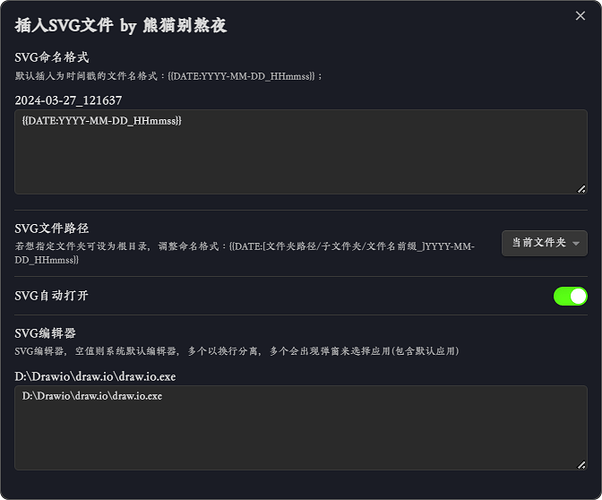背景
Obsidian v1.5 版本之后,Diagrams 插件 (作者:Sam Greenhalgh,v1.5.0) 已经基本用不了了,该脚本是为了快速插入 SVG 并编辑进行而制作的,Draw.io 的详细介绍可参考:PKMerDoc:关于 Diagram 软件的功能介绍以及在 Obsidian 使用的方案,效果如下:
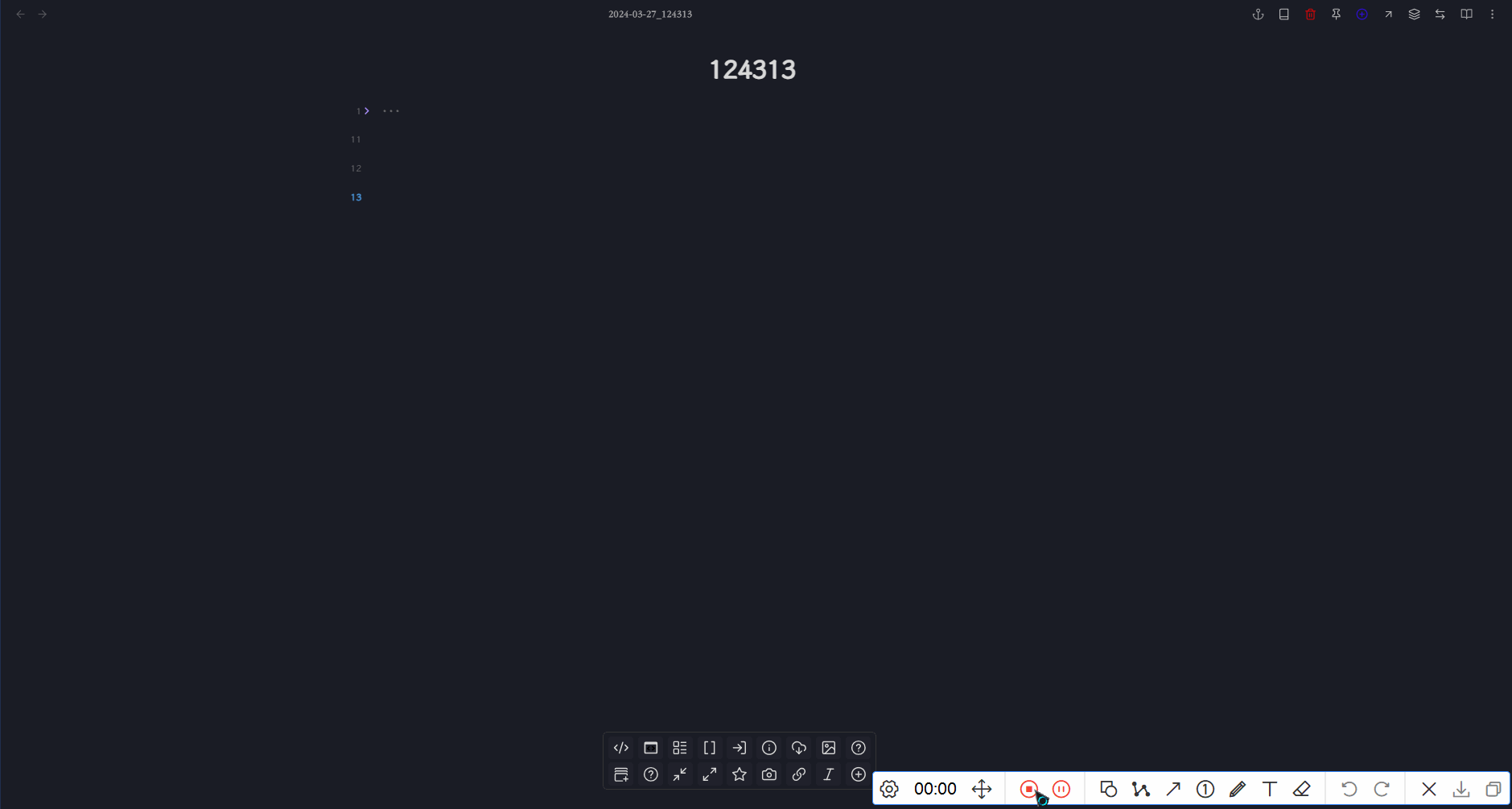
Tips
拓展说明
- 同时针对 Excalidraw 画板,另外拓展了 #4 的
OpenSelectImage和QuickerInserZKCard脚本的使用。- 如果在源码模式下插入后想删除或移动,可以参考 【QuickAdd脚本】通过wiki链接删除并对应文件,适用于笔记重组。
设置
设置选项,保持默认模式也行,设置选项是为了提供点灵活性,可以定义不同的 SVG 编辑器,比如 Vision 或者 亿图 之类的,可以设置多个软件,以换行分离就行:
💬如何打开设置选项:
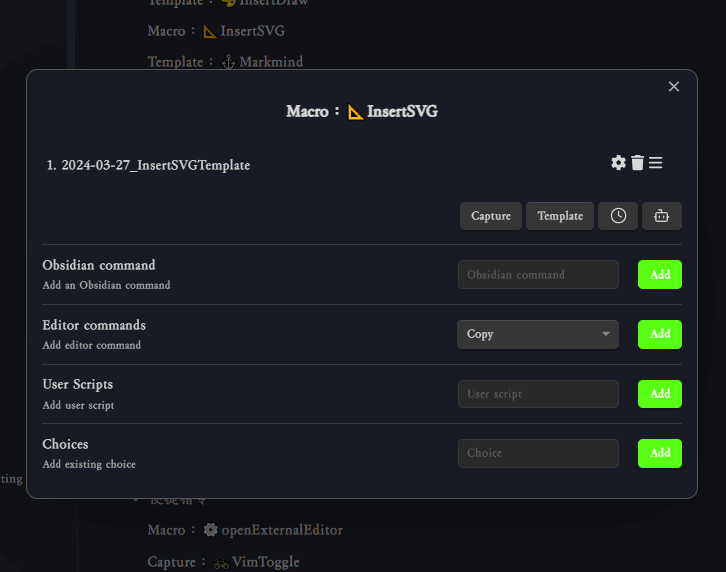
Macro
const path = require('path');
const { exec } = require('child_process');
const quickAddApi = app.plugins.plugins.quickadd.api;
const svgContent = `<?xml version="1.0" encoding="UTF-8"?>
<!DOCTYPE svg PUBLIC "-//W3C//DTD SVG 1.1//EN" "http://www.w3.org/Graphics/SVG/1.1/DTD/svg11.dtd">
<svg xmlns="http://www.w3.org/2000/svg" xmlns:xlink="http://www.w3.org/1999/xlink" version="1.1" width="300px" height="300px" viewBox="-0.5 -0.5 1 1" content="<mxGraphModel><root><mxCell id="0"/><mxCell id="1" parent="0"/></root></mxGraphModel>"></svg>`;
module.exports = {
entry: async (QuickAdd, settings, params) => {
const format = quickAddApi.date.now(settings["SVG命名格式"].replace("{{DATE:", "").replace("}}", ""));
// 获取笔记的基本路径
const file = app.workspace.getActiveFile();
const folderPath = path.dirname(file.path);
let filePath = `${format}.svg`;
if (settings["SVG文件路径"] === "当前文件夹") {
filePath = `${folderPath}/${format}.svg`;
}
if (settings["SVG自动打开"]) {
let choices = settings["SVG编辑器"].split("\n");
if (!choices) {
await app.vault.create(filePath, svgContent);
// 用指定应用打开
this.app.openWithDefaultApp(filePath);
} else if (choices.length === 1) {
await app.vault.create(filePath, svgContent);
exec(`"${choices[0]}" "${(app.vault.adapter).getBasePath()}/${filePath}"`, (error, stdout, stderr) => {
new Notice(`File opened with ${choices[0]}`);
});
} else {
choices.unshift("默认应用");
const choice = await quickAddApi.suggester(choices.map(i => i.split("\\").at(-1).replace("\.exe", "")), choices, "图片打开的方式");
if (!choice) return;
await app.vault.create(filePath, svgContent);
// 文件创建后打开
if (choice === "默认应用") {
app.openWithDefaultApp(filePath);
return;
}
exec(`"${choice}" "${(app.vault.adapter).getBasePath()}/${filePath}"`, (error, stdout, stderr) => {
new Notice(`File opened with ${choice}`);
});
}
}
// 获取文档编辑器
const editor = app.workspace.activeEditor.editor;
editor.replaceRange(
`![[${path.basename(filePath)}]]`,
editor.getCursor());
return;
},
settings: {
name: "插入SVG文件",
author: "熊猫别熬夜",
options: {
"SVG命名格式": {
type: "format",
defaultValue: "{{DATE:YYYY-MM-DD_HHmmss}}",
description: "默认插入为时间戳的文件名格式:{{DATE:YYYY-MM-DD_HHmmss}};",
},
"SVG文件路径": {
type: "dropdown",
defaultValue: "当前文件夹",
options: [
"当前文件夹",
"仓库根目录",
],
description: "若想指定文件夹可设为根目录,调整命名格式:{{DATE:[文件夹路径/子文件夹/文件名前缀_]YYYY-MM-DD_HHmmss}}",
},
"SVG自动打开": {
type: "checkbox",
defaultValue: true,
},
"SVG编辑器": {
type: "format",
defaultValue: "",
description: "SVG编辑器,空值则系统默认编辑器,多个以换行分离,多个会出现弹窗来选择应用(包含默认应用)",
},
}
}
};